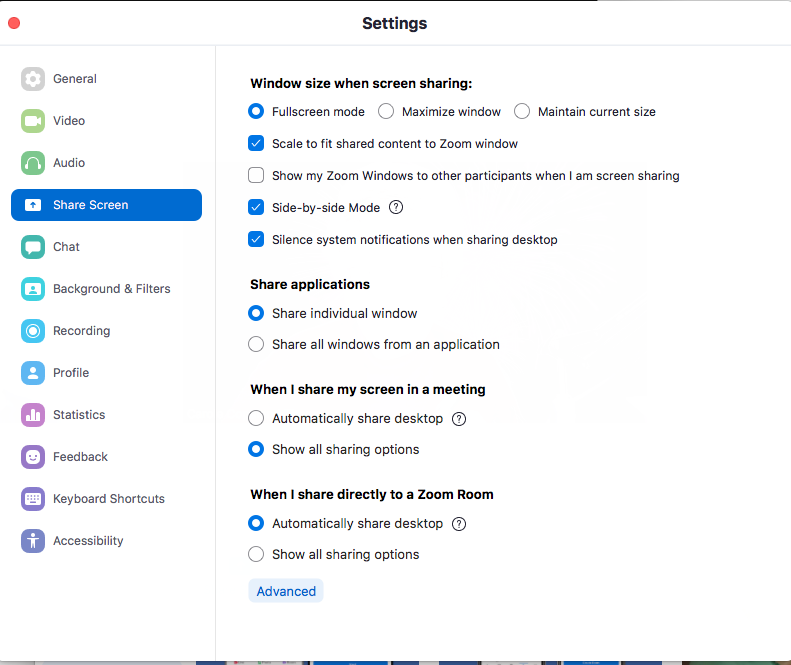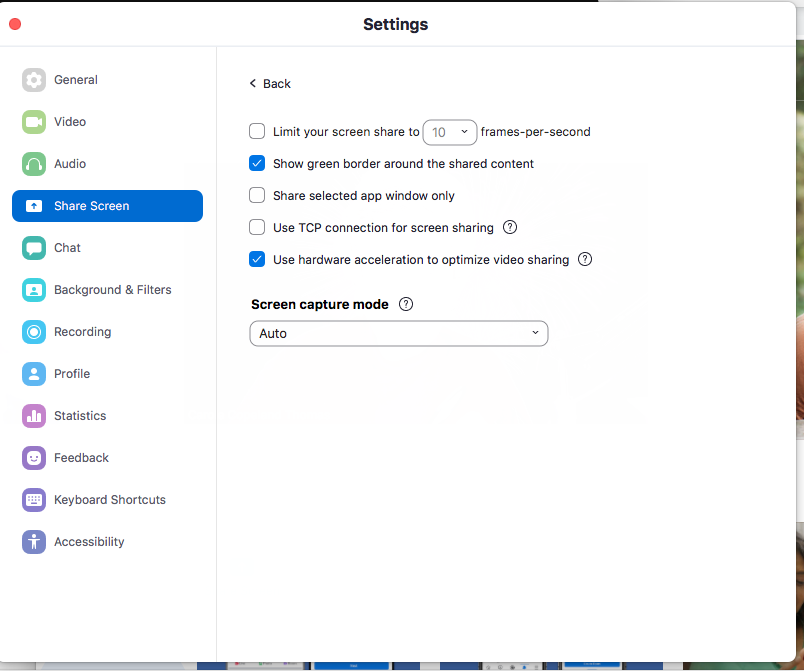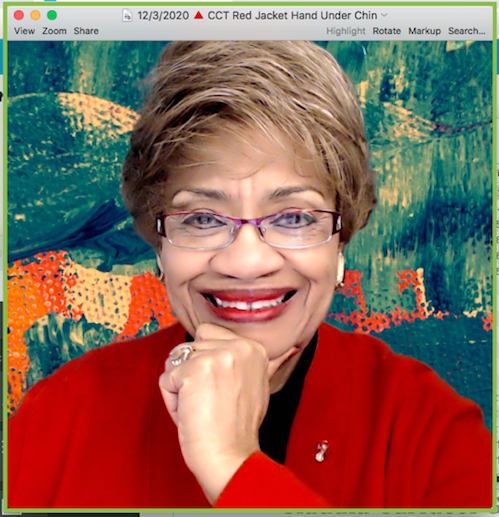Zoom Tips: How To Screen Share
Claudia Carlucci Gives Some Screen Sharing Tips
Using The Green Border Outline in Zoom
Here is Claudia's Entire 10 Minute Video On YouTube: https://www.youtube.com/watch?v=4hUO8PHniSw
These are the two pages on the Zoom App that are under "Settings." Select Share Screen option to get to the first page. Then select "Advance" at the bottom to get to the second page. On that second page you can either turn ON or Off the feature "Show Green Border Around The Shared Content."
This third image shows a page that is shared with featuring the Green Border. That means that your Zoom attendees are actually viewing this image.
Below is the Zoom control panel that you see as a Host. To get to "Settings" Go to the arrow (with no stem) next to Stop Video. Click on that arrow and you'll see, "Video Settings." Click on that and you will see those options on the LEFT from General to Accessibility. Click on Share Screen and follow the instructions above to turn ON or OFF the Green Border/Outline.